Understanding the Basics of Layers and Blending Modes
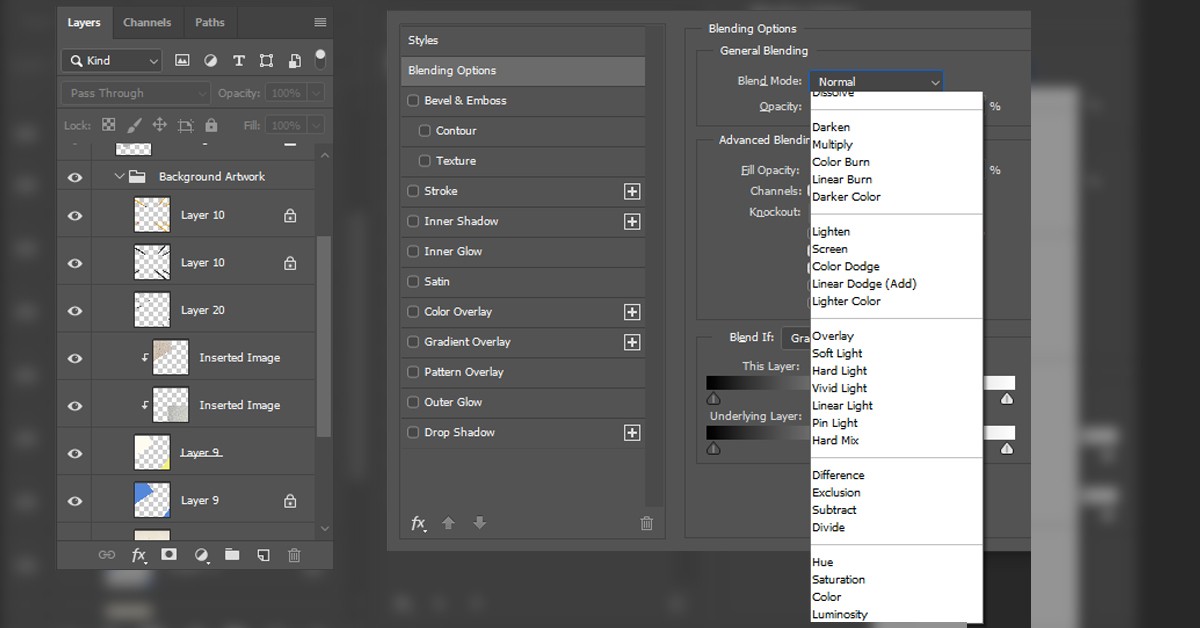
Last Updated on 18 November, 2024 by Armored Pencil
Hey there fellow artists! Today, we’re diving deep into one of the fundamental aspects of digital art: Layers and Blending Modes. Whether you’re a beginner just starting to explore digital art or a seasoned pro looking to brush up on your skills, understanding layers and blending modes is essential for creating dynamic and eye-catching artwork. So, let’s break it down step by step:
1. Introduction to Layers
Layers are like transparent sheets stacked on top of each other, allowing you to create and edit different elements of your artwork separately. Think of them as individual components that you can manipulate without affecting the rest of your artwork.
What are layers?
Layers are the building blocks of digital art. They enable artists to work on different parts of their composition independently, making the editing process more flexible and efficient.
Why are layers important in digital art?
Layers offer unparalleled flexibility and control over your artwork. They allow you to experiment with different elements, make changes easily, and create complex compositions with ease.
How do layers work in different software?
Whether you’re using Photoshop, Procreate, GIMP, or any other digital art software, the concept of layers remains consistent. Each software may have its own interface and specific features, but the fundamental idea of layers remains the same: stacking elements on top of each other to create a cohesive composition.
2. Getting Started with Layers
Now that you understand the basics, let’s dive into how to use layers effectively in your digital art workflow.
Creating and organizing layers
Most digital art software provides tools for creating new layers with a click of a button. Once created, you can organize your layers by grouping them together or arranging them in a specific order to control their visibility and interaction.
Renaming and rearranging layers
It’s essential to keep your layers organized to avoid confusion, especially in complex compositions. Renaming layers with descriptive names and rearranging them as needed will streamline your workflow and make it easier to locate specific elements.
Adjusting layer opacity and fill
Layer opacity determines the transparency of a layer, allowing you to blend multiple layers together seamlessly. Adjusting layer fill, on the other hand, affects the opacity of the layer’s content while preserving its blending mode. Experimenting with different opacity and fill settings can add depth and dimension to your artwork.
3. Exploring Blending Modes
Alright, buckle up, because blending modes are where the magic happens in digital art!
What are blending modes?
Blending modes determine how layers interact with each other and affect the overall look of your artwork. They control how colors and tones from different layers blend together, allowing for endless creative possibilities.
Understanding the different types of blending modes
Blending modes come in a variety of flavors, each with its own unique characteristics. From the basic “Normal” mode to more advanced options like “Multiply,” “Screen,” and “Overlay,” each blending mode alters the way colors interact between layers, resulting in different visual effects and outcomes.
Practical examples of blending modes in action
Let’s put theory into practice! Imagine you have a layer with a vibrant red color on top of another layer with a blue hue. By experimenting with different blending modes, you can create effects like color blending, lightening, darkening, or even adding texture to your artwork. Get ready to unleash your creativity!
4. Tips and Tricks for Effective Layer Management
Now that you’ve dipped your toes into the world of layers and blending modes, let’s talk about how to keep your digital workspace tidy and efficient.
Using layer groups and folders
As your artwork becomes more complex, organizing your layers becomes crucial. Grouping related layers together and organizing them into folders can help you stay organized and focused on the task at hand. Plus, it makes it easier to make adjustments to specific parts of your composition without affecting others.
Non-destructive editing techniques
Say goodbye to the days of making irreversible changes to your artwork! Non-destructive editing techniques allow you to make adjustments to your layers without altering the original content. Techniques like layer masks, adjustment layers, and smart objects give you the freedom to experiment and refine your artwork without fear of messing up.
Leveraging adjustment layers for easy edits
Adjustment layers are like magic filters that you can apply to your entire composition without altering the original layers. Whether you need to tweak the brightness and contrast, hue and saturation, or apply a gradient map, adjustment layers make it easy to make global changes to your artwork on the fly.
5. Advanced Techniques with Layers and Blending Modes
Alright, time to level up your digital art game with some advanced techniques!
Creating effects and textures
Layers and blending modes offer endless opportunities for creating stunning effects and textures in your artwork. Whether you’re adding realistic lighting effects, creating a distressed texture, or simulating watercolor brush strokes, experimenting with different layer styles and blending modes can take your artwork to the next level.
Blending multiple images seamlessly
Ever wanted to combine multiple images into a cohesive composition? With the power of layers and blending modes, you can seamlessly blend different elements together to create breathtaking photomontages and digital collages. The key is to experiment with layer masks, opacity adjustments, and blending modes to achieve a seamless integration of your images.
Experimenting with complex layer compositions
Ready to push the boundaries of your creativity? Experimenting with complex layer compositions allows you to create intricate artworks with multiple layers of depth and meaning. Whether you’re exploring surreal landscapes, abstract compositions, or intricate character designs, don’t be afraid to push the limits and see where your imagination takes you!
6. Troubleshooting Common Issues
Even seasoned digital artists encounter hiccups from time to time. Here’s how to troubleshoot some common issues:
Dealing with lag and performance issues
If your digital art software is running sluggish or lagging, try closing unnecessary programs, updating your software and drivers, or adjusting the canvas size and resolution to improve performance.
Resolving layer conflicts
Sometimes layers may not interact as expected, leading to unexpected results. Double-check layer settings, blending modes, and opacity levels to ensure everything is set up correctly. You can also try merging or rearranging layers to resolve conflicts.
Understanding compatibility issues between software platforms:
Working on a project across different software platforms? Keep an eye out for compatibility issues, such as differences in layer support, blending modes, and file formats. Convert files to universal formats like PSD or TIFF to minimize compatibility headaches.
7. Conclusion for Layers and Blending Modes
Phew, we’ve covered a lot of ground on our journey through layers and blending modes! Let’s recap the key points:
- Layers are the building blocks of digital art, allowing for flexible editing and manipulation of elements.
- Blending modes determine how layers interact with each other, offering endless creative possibilities.
- Effective layer management techniques, such as grouping layers and using adjustment layers, can streamline your workflow and enhance productivity.
- Advanced techniques like creating effects, blending images seamlessly, and experimenting with complex compositions can take your artwork to new heights.
- Remember to troubleshoot common issues like lag, layer conflicts, and compatibility problems to keep your workflow smooth and efficient.
Now it’s time to put your newfound knowledge into practice! Don’t be afraid to experiment, push the boundaries, and let your creativity soar. And if you ever need a helping hand, remember that the digital art community is always here to support you.
Keep creating, keep exploring, and never stop learning. The world is your canvas—go out there and make some art!
Happy creating! 🎨✨
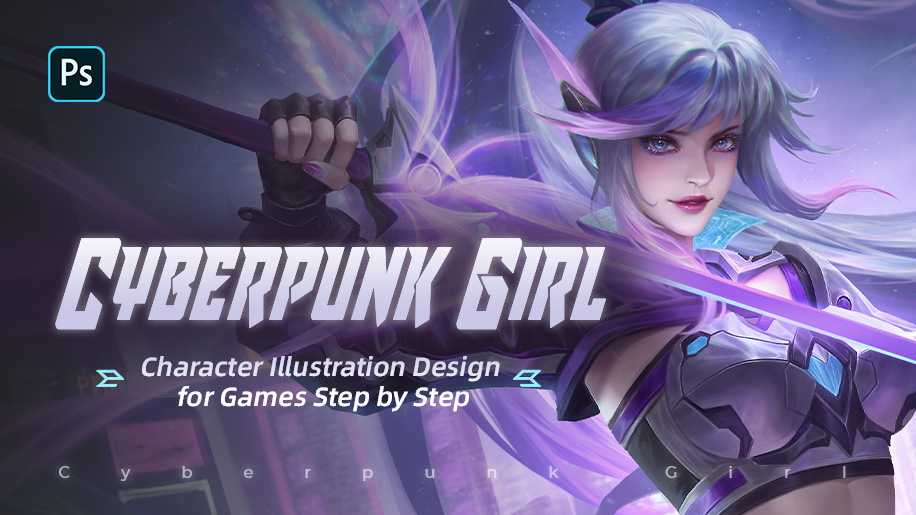





0 Comments